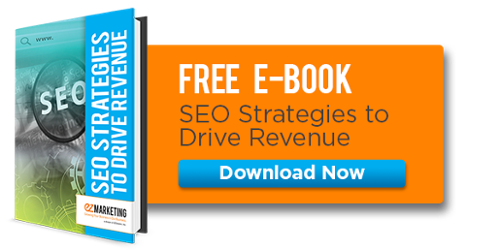We have been receiving notices from clients about a website called Semalt.com showing up in Referral Traffic for their website within Google Analytics. This is not something that we created, rather it's a third-party bot similar to what Google or Bing has that crawls the internet looking for information. It appears to be an SEO software company located in the Ukraine.
All of the visits from Semalt are listed as "New" and the bounce rates are 100%. When reviewing your monthly traffic, this definitely can skew your data and cause inaccurate statistics.
Since these visits have started to increase, we've found a few ways to remove Semalt:
1. Request removal from Semalt
The easiest way to stop Semalt's bot from crawling your website is to fill out their simple form. When you add your website to their list of websites not to crawl, they promise not to visit your website anymore. However, keep in mind that since Semalt is a software company with a product, it is possible that they will try to contact you to sell you a service.
2. Block Semalt's bot from crawling your site
If your website is hosted on an Apache server, you can update your .htaccess file in the root folder to block Semalt's bot from seeing your website. By doing this, normal website visitors and search engine bots will still see your website. However, Semalt's bot will see a page with a 403 status code response. This means that they don't have authorization to see the page, and as a result, the Google Analytics tracking code will not be executed to count the visit.
RewriteCond %{HTTP_REFERER} (.*)semalt.com [NC]
RewriteRule ^(.*)$ - [F]
If you are unsure how to do this, consult your web developer as making a mistake here can prevent your entire website from loading.
3. Set up a filter in Google Analytics to remove Semalt
If you have Google Analytics installed and Administrative Access to your account, then you can easily set up a filter to ignore all traffic that has Semalt.com as a referrer.
Step 1: Log into your Google Analytics account.
Step 2: Click on the "Admin" link at the top.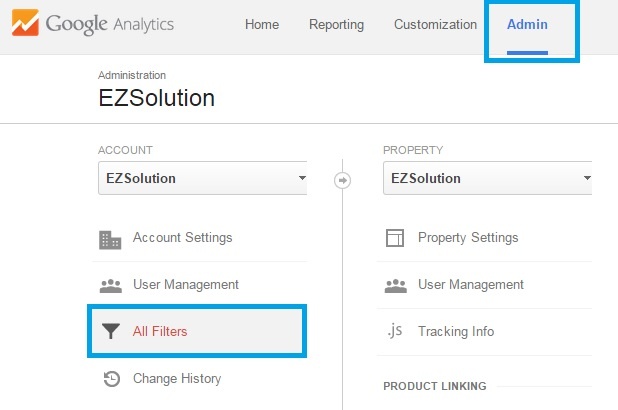
Step 3: Under the Account heading in the far left, click "All Filters".
Step 4: On the next page, click "+ New Filter".
Step 5: Enter "Semalt Removal" into the Filter Name text box.
Step 6: Select "Custom" under the Filter Type and set the radio button to "Exclude."
Step 7: Update the Filter Field drop-down to "Referral."

Step 8: Add (.*)semalt.com(.*) to the Filter Pattern textbox.
Step 9: Select all of the Views you would like to apply this to.
Step 10: Click "Save."
Keep in mind that regardless of which option you choose, it will not remove any previous stats from Google Analytics. You will still have visits in there from Semalt, but the traffic will not count going forward. Be aware that if you had many visits from Semalt one month and then zero the next, it will look like your traffic has decreased.