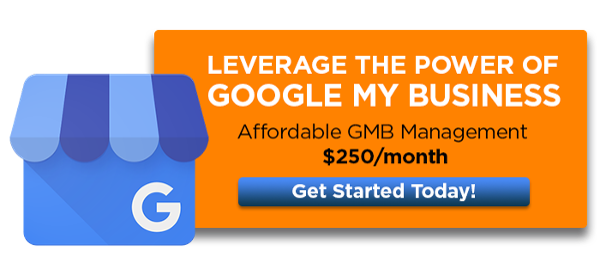Your Google My Business listing is one of the best ways to boost your presence in local search and control how Google displays your business's information. Learn about key features of your GMB profile and how to optimize your Google My Business listing for best results!
Video Summary
Today, we want to share a how-to video of exactly where and how to update your Google My Business listing. The video contains a ton of great information on how to do this this yourself, but if you’re more of a reader, here are the main points covered in the video.
What is your Google My Business listing?
Your Google My Business listing is what shows up on the right-hand side of the search results page when you Google your company name. It contains things like photos, a link to your website, driving directions, reviews, and a click to call button.
>>See our related post: Why You Need to Optimize Your Google My Business Listing
How to Update Your GMB Listing
Log into your listing
Go to Google and type in “Google My Business.” From there, you can click on the Google My Business page and log into your Google Account. If you don’t have a Google account associated with your listing, give us a call, and we’ll walk you through how to do that.
Understand your dashboard
When you log in to Google My Business, you’ll be greeted by a helpful dashboard. From there, you can create posts, add photos, launch Google Adwords, and more. It will also show recent performance for you listing, including views and searches, as well as your latest posts and reviews.
Update your Info
Go to the Info tab. From here, you can update your basic company information. Here are a few tips for how make the most of this section:
- Categories – select appropriate categories that describe your business. You can have as many as you think are relevant, but always select a primary category for the one you think is most relevant
- Address & Phone Number – Make sure your contact information is accurate
- Hours – Make sure your hours are accurate. You can also add in special or temporary hours, like holidays.
- Appointment URL: In addition to your main website URL, add a URL for scheduling appointments. This may be a contact page or quote request page.
- Services: If your company has standard services with defined prices, you can add them in the Services section
- Description: Add a short description of your business. This will likely be similar to the copy on your homepage
Add posts regularly
Google My Business posts are special promotional or informational links that you can add to your profile. Posts can include things like blog articles, pieces of content, special offers, coupons, or announcements. The trick is: they expire every 7 days.
How to Add a Post
- Within your GMB dashboard, go to Posts
- Click “Write your post”
- Select the type of post
- Add copy for your post
- Add a photo or video
- Add a button (such as “Learn More” “Call now” or “Buy”)
- Add a URL to link your button to the appropriate page on your website
Upload photos regularly
Every week, try to upload a new photo to keep your listing fresh. Here’s how:
- Within your GMB dashboard, go to Photos
- Click the + button in the upper right-hand corner
- Click and drag a photo into the window
- Your photo will upload and immediately show in your list of photos
Google My Business Optimization Services
Google loves to see new updates, so keeping your Google My Business listing fresh and up-to-date is key. If you’re struggling to find the time to manage your listing yourself, let us know – we can help! With our affordable Google My Business optimization services, we’ll optimize your profile, take care of ongoing updates, and track performance. Talk to us about all of our SEO services, as well as internet marketing services and website design.