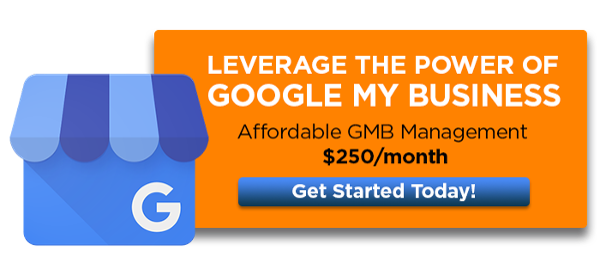Your Google My Business listing is one of the best features available to you to help increase your presence in local search, and it gives you the ability to control how Google presents your business's information. In the 3rd video of our series, learn about Google's little-known Websites tool and how to use it to achieve the best results.
Video Summary
Today, we want to share a how-to video for creating your free one-page Google My Business (GMB) website. This is one of the little-known features that is included in your GMB Listing. The video walks you through step by step on how to create it, and if you are more of a reader, below are the main points included in the video.
What is your Google My Business listing?
Your Google My Business listing is what shows up on the right-hand side of the search results page when you Google your company name. It contains things like photos, a link to your website, driving directions, reviews, and a click to call button.
>>See our related video: Why You Need to Optimize Your Google My Business Listing
How to Create Your Google My Business Webpage
Why should you create your GMB webpage?
Google now allows you to create a free one-page website off of your Google My Business listing. For small businesses who do not have a website, or cannot afford a professional solution, this can be a good starting point.
Even if you do have a website, industry experts believe that Google My Business optimization will help improve your search engine rankings. Remember, Google likes to see that you are taking advantage of all its services and creating this little website is one of them.
Log into your listing
Go to Google and type in “Google My Business.” From there, you can click on the Google My Business page and log into your Google Account. If you don’t have a Google account associated with your listing, give us a call, and we’ll walk you through how to do that.
Check out your dashboard
When you log into Google My Business, you’ll be greeted by a helpful dashboard. This dashboard shows you all the different metrics about your GMB listing. In a previous video we talked about posts, updating your information, photos, etc.
>>See our previous video here: How to Optimize Your Google My Business Listing
Create your website
Go to the Website tab. From here, Google is going to auto-generate what it thinks it already knows about your business. Keep in mind that this is a basic tool and unfortunately there are many parts of the page you can't change. For instance: you cannot upload your logo. You can however, change quite a bit in this section:
- Cover photo – Google automatically pulls in a cover photo for you. If you want something different click on "Change Cover Photo" and drag and drop an image of your choice.
- Themes – You can control the color background and font. Choose whatever colors you decide fit for your business and a font that is close to your branding.
- Text – Pick a logical button from the drop down menu. For example we use, "Make an Appointment." Then link that button to the page where you want it to go. You can also change the headline, subheading and the About Us section (called summary header and body). You have some options for the text as well. You can bold, underline, italicize, add bullet points and link URLs right to your primary website. Important note: Once you complete all the text you want to include make sure you click the little check mark at the top to save all the work you just did.
Once you have added all the text you want to include, click the Publish button in the upper right-hand corner. Then, you can view your completed one-page website from there. Google also gives you the option to purchase a domain right from within the publishing process. We only recommend doing so if this is the only website you are going to use for your business.
Google My Business Services We Offer
If you feel you don’t have the resources or time to build this website page yourself, we are happy to do this for you. We have affordable Google My Business optimization services available where we set up your GMB listing for you, optimize your profile, write and manage all your posts, take care of ongoing updates, and track performance. We have other SEO services available for clients in Lancaster, PA along with internet marketing services, email marketing, and website design.